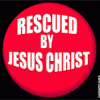You are giving instructions that are not valid for Windows 7.
You go to the "Tools" menu at the top of the page, and select "Reference Library."
Then at the top of that window there is a drop down menu of all your topx files.
From there you select the one you wish to read.
Oh and BTW, it is condescending to tell people to get used to e-Sword.
Just give them instructions on how to use whatever they are asking for...period.
We all have so many programs on our computers these days, and each one is different.
Each one requires a special knowledge of how to use it properly.
I have to Google for a lot of things that I do not know how to do in software.
So, lighten up on people asking for help and just give them clear instructions, as I have done.
Edited by bbacle, 20 December 2016 - 10:34 AM.