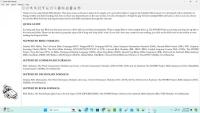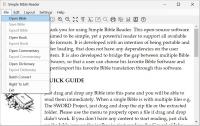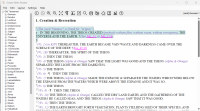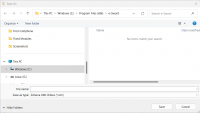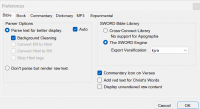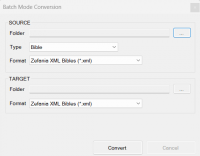I have recently made several interlinear modules both Greek and Hebrew using Notepad++
Here is a fix that might work:
First create the module as an html module with out the tables using Tooltip NT.
One you have created the module you can then open it using a program called DB Browser this will allow you to access the module's database.
The database will be organized into tables with one labeled "Bible" you will need to extract this table to a CSV file.
You can then open the CSV file in Notepad++ to change the html tags to create the interlinear tables you want.
Once you have the made all of needed changes you need to save the CSV file.
You will then need to import the saved CSV file back into the module database overwriting the existing bible table






 Find content
Find content Not Telling
Not Telling




 Posted by
Posted by