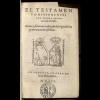I´ve been using e-sword for more than a year now on an ongoing study of different versions. All went perfect while I was comparing just 8 versions using the "parallel" tab, but then I had the need of adding some more versions to my study and had to switch to the "compare" tab. Then a problem arose, I had been using the versions in the same order all along, placing the most important ones from left to right. When I loaded my options to the "compare" tab, they automatically appeared in alphabetical order. That was very hard to get used to, and made me get behind on my work, until I did some steps and got the results you see below.
 E-sword compare.png 92.94K
30 downloads
E-sword compare.png 92.94K
30 downloads
As you see, they are NOT in alphabetical order. As a matter of fact, the one that is on the top now, was the last one alphabetically. (yes, they are all Spanish versions). If you need the same results as I, this is the way to do it. (Easy but manually.)
1.First (if you haven´t done it already) in e-sword click on "Options" and in the drop-down menu that appears, click on "Compare". A window will appear with all the versions you have installed, so go ahead and choose all the versions you would like to compare. After that, every time you clik on the compare tab those will be the versions seen.
2. Then, you should make a list (on paper) of the versions in the order you want them in, and with the names with witch they appear on the tabs. If you don´t do this, you can get confused later on.
3. Next, on that same list place alphabetical letters to the left of the names. For example, lets say you would like to have the ESV on top, then the NIV, then the NKJV. You should place the letters so the list would say AESV, BNIV, CNKJV, and so on....
4 . Next CLOSE E-SWORD and go to C:\Program Files\e-Sword or wherever you have your e-sword installed. When you open that e-sword folder you´ll see a lot of white files, pay attention to the ones ending in "bblx", those are the bibles. For example the ESV is a file called "esv.bblx".
5. Now get your paper with the list of bibles and start looking for them. When you find one, right clik over it and click "change name", then simply add the first letter you have on the paper, so continuing with the example of the ESV, if you would want it to be first in the compare window, the file which was named "esv.bblx" will now have the name "Aesv.bblx". Don´t worry, the names that appear in your e-sword tabs will not change.
(Note: I always add capital letters, lower case letters might work but I´m not sure.)
6. That´s all folks! Close the folder and when you open e-sword next time your "compare" tab will show the versions in the order you please. The only difference you will notice is thet the tabs in your "bibles" window will be changed around a bit, but they will all be there. That´s not a problem at all.
I hope this was clear enough for everybody. This really works for me, and now that I have my "Parallel" window free, I use it for the Greek versions. I am much better organized. Thank God for e-sword, and thanks to those who make it possible for us to have it.
Edited by Ariel K., 30 June 2014 - 03:51 PM.