I have found that the module names that appear on e-Sword’s tabs are not always as helpful as they could be. Almost a year ago, with the encouragement and advice of LarryG and bible.study.software (aka Jonathon) I found a way to change the names of a module tab into something more appropriate and meaningful. Now for example, all four of my Septuagint files are clustered together and the tabs read:
LXX^ – Standard Septuagint with apocrypha
LXX+ – Septuagint keyed with Strong’s numbers
LXX= – Transliterated Septuagint
LXX-Br – Brenton’s English translation
What follows are the steps you need to follow to accomplish the same thing:
1. Download and extract SQLite Database Browser from http://sourceforge.n...sqlitebrowser/.
2. Because it does not have an installer, make a shortcut for your desktop so you do not lose track of it.
3. I would suggest that for at least the first few times you do this that you save a copy of the file you will be working on. Jonathan's "recommendation is to always make a copy of the file, and make changes to the copy." I concur. In my case I saved a bblx file of my Brenton translation of the LXX as Brenton1. That was just to be safe while I messed around doing something I'd never done before.
4. Open the SQLite Database Browser program.
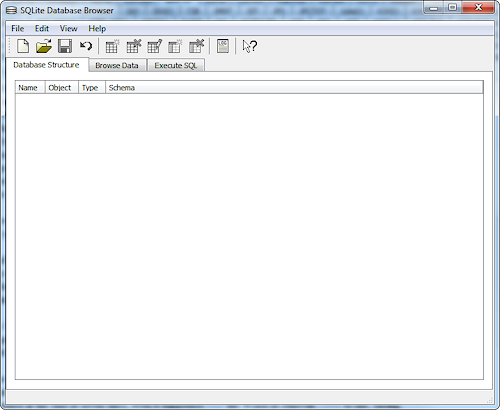
5. Click on the Open File icon
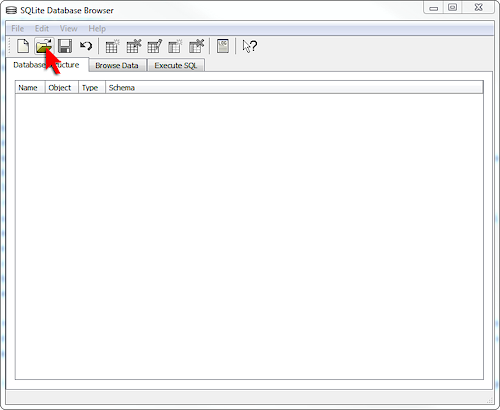
and chose the file you are going to work on.
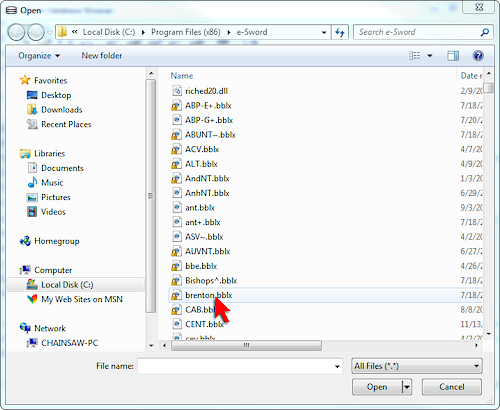
6. When it is open you will notice that SQLite Database Browser has three tabs: Database Structure, Browse Data, Execute SQL.
7. Click on the Browse Data tab because it has a field labeled Abbreviation.
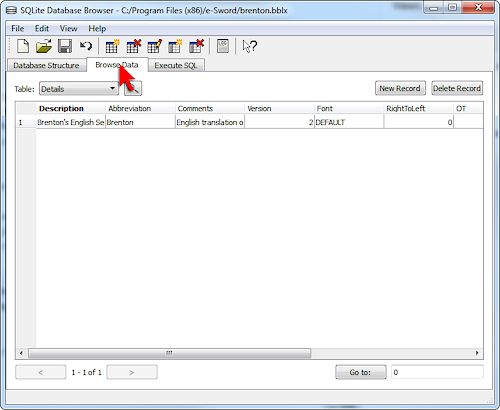
8. Double click on the Abbreviation field. This will open a popup window within which you will do your work.
9. Change the text to be what you want it to read. In my case I changed Brenton to read LXX-Br. NOTE: A word of caution. Carlos (aka Ebulardo) says not to use apostrophes when you make your changes. "If the module abbreviation contains parenthesis, you will not be able to mark or highlight or underline words. Well, you can, but e-Sword will not remember what you marked."
10. Click on the Apply Changes button at the bottom lower right. This will close the popup window.
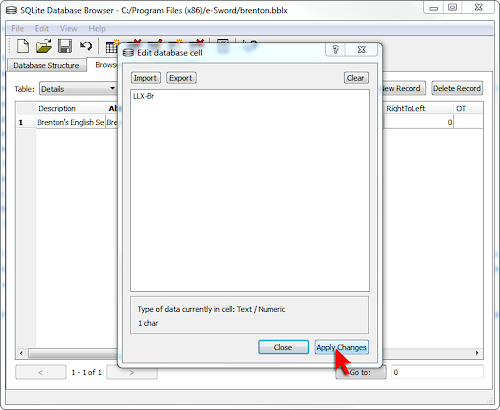
11. Then save your work by clicking on the Save File icon.
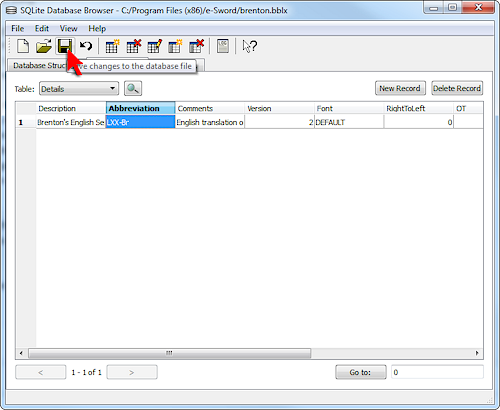
One thing you need to do is to go into Windows Explorer and change the name of the file you just modified. e-Sword places the files in alphabetical order based on the File Name, not the tab name abbreviation found in the database. So this was an important step in getting e-sword organized in the way I wanted. I used the new tab names as the new file names. Worked like a charm.
One other thing you may need to know is how to go from multi-rows to single rows. To change from multi-row tabs to single-row to tabs, click on [Options]. From the drop-down menu click on [Resource...]. A pop-up menu will appear. In the lower left corner is a checkbox with "Display tabs in a single row." Clicking on the box allows you to select either multi-row tabs or single-row tabs.
Anyway, that is how I did it, and among a lot of other changes I made to e-sword, now my LXX related Bibles are all grouped together. I am most pleased.





















