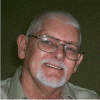Adding audio to commentary
#1

Posted 24 July 2011 - 06:39 AM
Cato
#2

Posted 24 July 2011 - 09:37 AM
1.24.2: Linking To Other Files
The recommended method is to use "file://path%20to%file/filename.extension".
The recommended, but seldom used practice, is to create the following folders in the e-Sword folder:
- Audio;
- Graphics;
- HTML;
- PDF;
- Movies;
C:\Program Files\e-Sword\Graphics\new_module\
Create links to your files thusly: file:///your%20path\filename.extension, where your%20path\ is the short form of writing C:\Program Files\e-Sword\module_type\new_module\ More examples file:///your%20path\filename.mp3.
file:///C:\My%20Documents\My%20Pictures\foo.jpg
Path wrappers can be used, but strange effects can occur. The specific effects depend upon the version of RICHED20.DLL in use.
For all practical purposes, relative paths do not function correctly.
e-Sword has never officially supported the use of relative paths. In those few instances where relative paths worked correctly, it was purely by accident, and was broken in the next release of e-Sword.
1.24.2.1: Why External links
A common question is why setup Topical files, with links in them, if another program is required to see/her the link.
The simple answer is that Topical files provide an easy way to put links to all related material in the same place.
1.24.2.1.1: Audio Files
The format for these links is: {\field{\*\fldinst{HYPERLINK "Hymns/100.mid"}}
1.24.2.1.2: Graphical Files
The format for these links is: {\field{\*\fldinst{HYPERLINK "Graphics/100.jpg"}}
1.24.2.1.3: HTML Files
The format for these links is: {\field{\*\fldinst{HYPERLINK "html/100.htm"}}
1.24.2.1.4: PDF Files
The format for these links is: {\field{\*\fldinst{HYPERLINK "pdf/100.pdf"}}
1.24.2.1.5: Movies
The format for these links is: {\field{\*\fldinst{HYPERLINK "movies/100.wmv"}}
1.24.3: Linking to other Components of e-Sword
1.24.3.1: Scripture Tool Tips
e-Sword recognizes verse tool tips by their specific format: {\cf11\ul Luk_14:11) for Luke 14:11. The "{" and "}" are RTF control codes. "\cf11" colors the text green. Luk is the e-Sword abbreviation for Luke. The "_14" indicates the chapter. The ":11" indicates the verse.
1.24.3.2: Strong's Numbers
e-Sword recognizes Strong's numbers by their specific format. {\cf11\super ###}. The "{" and "}" are RTF Control codes. "\cf11" colors the text green. "\super" converts the following text to a superscript. "###" is the Strong Number.
This works for all resource types.
1.24.3.3: Footnotes
I have not found a reliable way to link footnotes in Topical files.
For Bible modules, place the footnotes in a the appropriate verse of the commentary file. Numbers won't link them, but it will make it easy for the end user to locate the specific footnote.
1.24.3.4: End Notes
I have not found a reliable way to link end notes in Topical files.
#3

Posted 24 July 2011 - 09:45 AM
#def prefix=AT-#
÷Audio Test
This is a test, <a href="c:\users\public\e-Sword\40_Matt_Chapter_01.mp3">CLICK HERE</a>
This assumes that file audio file, "40_Matt_Chapter_01.mp3" is located in the "c:\users\public\e-Sword" folder. Save this as a Topic file. Then open it in e-Sword. In e-Sword, you will see for the "AT-1-Audio Test" topic, the following:
Audio Test
This is a test, CLICK HERE
Clicking on "CLICK HERE" will open the MP3 file in your audio player, assuming MP3 files are associated with it, and start playing.
Audio flies can be placed in the "Program Files" folder also, but note, that on 64 bit systems, the program folder where e-Sword resides is "c:\program files (x86)". So you would need to have separate e-Sword modules for 32 bits systems and 64 bit systems because the anchor tags need to point to the correct location. Placing the files in a public location will work around that issue. Another location that can be used is the c:\ProgramData folder. Perhaps, "c:\ProgramData\e-Sword\Audio".
Edited by BH., 24 July 2011 - 06:47 PM.
#4

Posted 24 July 2011 - 11:25 AM
1) It appears that T3 is not writing hyperlinks in CMTX files
2) T3 will not read an e-Sword module with a hyperlink.
#2 should not be an issue for those creating files as you should have the original file.
#1 is an issue for CMTX files. I will look at fixing this issue. This is true for all modules except TOPX.
Thank you for bringing this to my attention!
#5

Posted 24 July 2011 - 11:32 AM
e-Sword supports the anchor hypertext tag. T3 supports them also. You must supply the HREF pointed to the file. The file much be in a know location on the computer. For example, you can place them in "c:\users\public\e-Sword" folder, and they will be accessible to all users. Below is a sample file you can create in T3 and save as a TOPX file:
This assumes that file audio file, "40_Matt_Chapter_01.mp3" is located in the "c:\users\public\e-Sword" folder. Save this as a Topic file. Then open it in e-Sword. In e-Sword, you will see for the "AT-1-Audio Test" topic, the following:
Clicking on "CLICK HERE" will open the MP3 file in your audio player, assuming MP3 files are associated with it, and start playing.
Audio flies can be placed in the "Program Files" folder also, but note, that on 64 bit systems, the program folder where e-Sword resides is "c:\program files (x86)". So you would need to have separate e-Sword modules for 32 bits systems and 64 bit systems because the anchor tags need to point to the correct location. Placing the files in a public location will work around that issue. Another location that can be used is the c:\ProgramData folder. Perhaps, "c:\ProgramData\e-Sword\Audio".
Can the same codes be used for .cmtx files. I am currently working on putting transcripts of Dr. S. Lewis Johnson Jr. messages in commentary format and I was thinking it would be great if the possibility existed to listen to the audio version by clicking the link in e-Sword.
#6

Posted 24 July 2011 - 12:03 PM
The reading of e-Sword modules into T3 still does not work right when there is a hyperlink in the module. This again should not be an issue for module creators. Only those that want to modify a module and you do not have the original data. I'm debating with myself if this is even important to add to T3.
So in answer to your question, hyperlinks should work in T3 when making a CMTX file. NOTX may not be working.
#7

Posted 24 July 2011 - 12:07 PM
#8

Posted 24 July 2011 - 04:01 PM
#9

Posted 24 July 2011 - 08:20 PM
<a href="file://c:\users\public\e-Sword\40_Matt_Chapter_01.mp3">CLICK HERE</a>
The other way will still work, but if you encode them this way, then I will be able to more easily read the module file and preserve the hyperlink in HTML format verses RTF. There are several reasons I think, and Jonathon pointed out one, and that is the underlying version of RICHTEXT20.DLL.
Note, you can still point to web pages like this:
<a href="http://www.biblesupp...rt.com">e-Sword user support at BibleSupport.com</a>
I hope I have not been too confusing. I am going to change how I create the RTF Hyperlink tagging just a little. I do not think it will change older modules, and will make it easier to read these modules in the future by T3.
#10

Posted 10 July 2017 - 08:21 PM
I am running e-Sword 11.0.6 on Windows 10.
Download the KJV audio Bible files from www.firefighters.org, or from www.biblesupport.com, to a temporary directory. Open File Explorer and show hidden files. Go to C:/ProgramData and make a sub-directory named eSwordAudio. Copy your KJV audio files to that new eSwordAudio directory. That will create a new sub-directory within eSwordAudio for each Bible book: 01Gen, 02Exe, and so on. Each Book sub-directory should contain the individual audio files: 01Gen.m3u, 01Gen001.mp3, and so on.
Open eSword and click on Topic Notes. Then directly under Topic Notes click on the Hyperlink icon. The Hyperlink Box will pop up, and within it check File, and then click on the folder icon to navigate to the proper audio file location. Highlight the proper audio file and click OK.
On the first chapter of each book I label the *.m3u file as "Book Audio" and the first chapter *.mp3 audio file as "Chapter Audio." The remaining chapters only get the chapter audio link. That way I can listen to the whole book from the chapter one location, or go chapter by chapter one at a time.
You can, of course, adjust directory names to your liking, and adjust audio file names if yours are named differently.
0 user(s) are reading this topic
0 members, 0 guests, 0 anonymous users
Similar Topics
Seeking Expository Commentary by James Montgomery BoiceStarted by Guest_eduardo1994_* , 16 Apr 2024 |
Commentary B C V “Tabs”Started by Guest_mmsedlacek@yahoo.com_* , 24 Mar 2024 |
Adding links to versesStarted by Guest_faithfulservant_* , 17 Jan 2022 |
Android, and a commentary that won't deleteStarted by Guest_Glenn1611_* , 08 Mar 2024 |
Adding BookmarksStarted by Guest_Goodman916_* , 09 Apr 2012 |
Frequently Asked Questions
Latest Blogs
- 10 justifications for Bible reading
by SarahSherrill, Jun 27 2022 02:53 AM
According to the experts from Astros DigitalHere are ten reaso... - How can I fix the Cash App if it isn't Working?
by cashcardhelps, Jun 07 2022 01:12 AM
First, you must keep the app up to date with the most recent v... - How can an app benefit your pharmacy in growing business earnings
by Alteza, Jun 06 2022 03:14 AM
Apps comprise a large portion of the tech-driven society that... - What Is a Satire Essay Anyway?
by Caleb9, Jun 04 2022 08:22 AM
What Is a Satire Essay Anyway?A large number of professional w... - 25% OFF on Mauli Thread Rakhi Online for Brother
by giftsvalla, Jun 03 2022 02:02 AM
Mauli Rakhi are generally red. The red colour symbolizes stren...