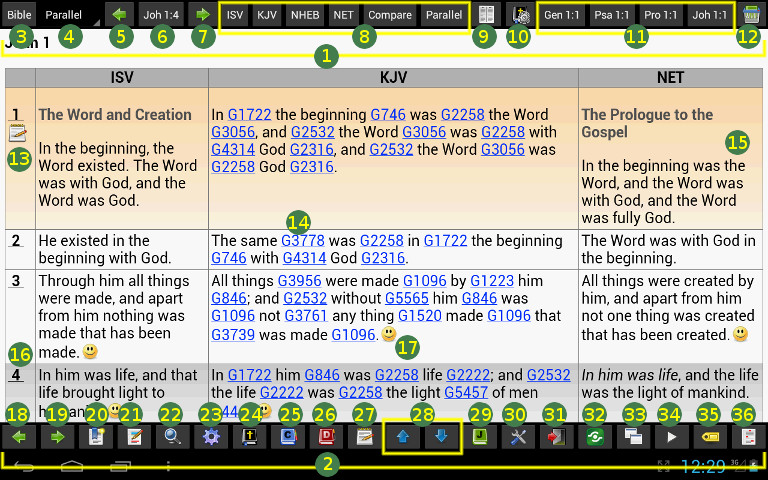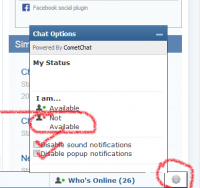Hey Brother,
I have to admit, my first response was pretty much the same as that from APsit190. Great idea but it will never work. Then, I remembered something my pastor said just yesterday. He was telling the story of when he went into the office of his church's accountant (my pastor was new there at the time) and asked if the accountant thought that the church could become debt free within three years. The man replied "NO Way, Not a chance". My Pastor said he turned around and walked out of the office without saying anything else. He related that he was very disappointed with the mans response. Long story short, by believing God would supply, they did become debt free in that three years! (PTL!!). My point is, if God is in it, then ANYTHING is possible, regardless of what we think the outcome may be.
Regarding the differing interpretations on certain scriptures/doctrines, we could simply include each of them as representative of those denominations, etc. Simply present the case for each interpretation without saying "we are right and you are wrong" but instead saying "This is what we think this is what the Bible is saying here, and why".
Anyway, just my two cents.
Roy






 Find content
Find content Male
Male
 Posted by
Posted by