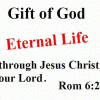Hello everyone,
There are several wrong statements here that I want to amend (apart from the numerous typos, which I’ll not go into). It may be due to the fact there’s a new version of both SQLite and e-Sword nowadays:
1. “Note: before working on any modules that are installed into e-Sword, copy the module you want to edit to another folder. Modules in your e-Sword folder in the Program Files cannot be written or saved to!”
That’s wrong: The changes are applied instantly in e-Sword when I edit the module with SLQLite and this, DIRECTLY INTO THE E-SWORD FOLDER (C:\Program Files\e-Sword). I am able to edit the module “on the fly”, with e-Sword open moreover. No need, even, to change tab and come back to see the changes, which is nothing short of amazing.
2. “Once the SQL Statement is pasted into the box, click the Apply Button near the bottom of the box. Clicking Apply will execute the SQL statement and create a new table in the module/database.”
Wrong again: one must click on the BLUE BUTTON (arrow) in order to do this, not “click the Apply Button” that is situated at the bottom-right corner. This blue arrow is situated ABOVE the box “Execute SQL”, below the tab. One can also hit the F5 key or do Ctrl+R or Ctrl+Return (in case you don’t have a mouse).
3. “and then add the following piece html code: <N1> . Click Apply to enter this code into the bible verse. The bible verse in the Bible table will look like this: And God said,<not>N1</not> Let there be light:<not>N2</not> and there was light.<not>N3</not>.”
Wrong too: from v.9 (as I recall, not sure) and beyond, e-Sword doesn’t read HTML code anymore. Instead, it looks like this now (this is one example of the module I did yesterday): {\fs18\super\cf2\b R16}.
\fs18 is for the Font Size of the reference (here, R16).
\super is to indicate it is a superscript.
\cf2 is to Color Font (here light blue in my case).
\b is for Bold.
R16 is “Reference 16).
I have 1819 references in the NT module I just recently created, from R16 to R1834 (the first 15 are in the Preface which I put in a .dctx module, along with all the references). It works flawlessly. The light blue color lower size superscript is discreet, doesn’t clutter the text too much, it’s perfect.
Also take note that one can IMPORT A TABLE in csv format (note.csv) into the bible module in SQLite. That is exactly what I did. I worked with MS-Word 2016, then copied-pasted the text into notepad++, saved it in the .csv format and voilà. In SQLite, in the dropdown menu, click on File, then Import, then “Table from CSV file...”. Then look for it on your computer, load it and SQLite will notice there’s already a table named “note”, will propose you to import the data into the existing table. Click ‘yes’ and that’s it. It is WAY easier to prepare your references with a word processor than to copy them one by one in SQLite, obviously. Unless you have time to lose. That option saved my life as I already had them ready in a .docx (MS-Word) file.
Hope that helps. God bless.






 This topic is locked
This topic is locked