If you use iFunbox to ingest your modules to e-SwordHD you won't longer be able to do so, this if you have updated your device to the latest version. Somhow Apple manage to change some things in the way we can transfer files in this update so that it is no longer possible to use iFunbox (or any other software) to ingest your modules into e-SwordHD. This goes the same with any other iOS App like games.
If your device is still in version 8.2 you are all good and iFunBox will work as always. This is only for those who updated the device to iOS 8.3.
I don't doubt sombody comes up with some fix to this but in the meantime we are very limited.
For now the best way to copy modules to e-SwordHD or e-Sword Lite is with iTunes.
Here are the steps, (Thankfully there is no need to Sync).
1. Connect your iOS device to your computer
2. Open iTunes
3. Locate and click the device icon
4. Select Apps
5. Scroll the window down to the File Sharing Section
6. Select e-SwordHD (iPad) or LT for iPhone and iPods)
7. Scroll a bit more untill you see the Add and Save to buttons
8. Click Add (This will open a Window, Browse where the module files you want to ingest are)
9. Select the Modules and click Add, Now iTunes will copy the files into your device.
10. Disconnect your device
Now verify that the modules has been copied to your device.
If e-Sword is open close the app including from the Multitasking and open it back again.
The files should be there.
I have tried this method even with a computer other than mine and it work well.
Update: iFunBox latest version has a partial fix to this issue that allows you to transfer files only on those apps that have "iTunes File Sharing" enabled to be open for sanbox browsing. Sadly it does not work as it use to but at least you can copy your modules.
This method is basically the same as using iTunes nothing more. With the old method you could actually "see" all your modules (and any other file) and organize them, rename, etc, now you can't.
Alex






 Find content
Find content Male
Male



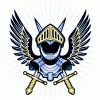 Posted by
Posted by 
