- Bible Support
- → Viewing Profile: Likes: grams
Community Stats
- Group Members (T)
- Active Posts 26
- Profile Views 10,124
- Member Title PrayerRequest.com Admin
- Age Age Unknown
- Birthday Birthday Unknown
-
Gender
 Male
Male
-
Location
US
#14760 How to download esword modules to iPad
 Posted by grams
on 17 December 2012 - 03:38 PM
Posted by grams
on 17 December 2012 - 03:38 PM
That's somewhat unfortunate to hear.
#14757 MySword 3.4 Released - MySword now has Text to Speech
 Posted by grams
on 17 December 2012 - 03:35 PM
Posted by grams
on 17 December 2012 - 03:35 PM
This is great information. Thanks.
#14257 Similar Posts Floating Window
 Posted by grams
on 24 November 2012 - 02:06 PM
Posted by grams
on 24 November 2012 - 02:06 PM
I find it preferable that advanced users should be more patient with features that may be helpful to the many others who are starting out or do not understand.
#14039 How to install modules with eSword for Mac
 Posted by grams
on 13 November 2012 - 05:28 AM
Posted by grams
on 13 November 2012 - 05:28 AM
Thanks. I hope this was helpful. I also just added a step to use the e-Sword Module Installer on a Mac as well for the other module types other than .exe. See Step 5 in the revised post above on how to get E-Sword for Mac to use the modules here.
#14023 How to install modules with eSword for Mac
 Posted by grams
on 12 November 2012 - 01:02 PM
Posted by grams
on 12 November 2012 - 01:02 PM
Thanks for the helpful information. To summarize what got E-Sword for Mac working for me :
1. I installed CrossOver on my Mac (OSX 10.8.2) and used their defaults for the e-Sword program.
2. Then, to install modules from BibleSupport.com, I just download the module installer file ending in .exe normally from the web browser on my Mac.
3. When I click to open the .exe module installer file from my downloads, it directly opens CrossOver.
4. From there I just select the e-Sword bottle as follows, click Install, follow the default module installer prompts, and it works.
Screenshot below: Installing an .exe module from BibleSupport.com on e-Sword for Mac
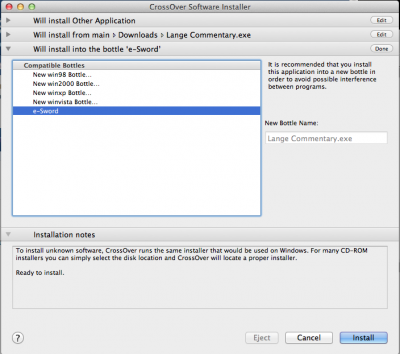
5. To install other BibleSupport.com modules on a Mac that are not in .exe format, such as .cmtx, .bblx, .topx, and those contained in .zip files, I also installed the e-Sword Module Installer within CrossOver. This allows you to download these modules still within your Mac browser (Chrome in my case). Then when you click to open the downloaded file, it will open in the e-Sword Module Installer. To do this, we need to do a few extra things as follows:
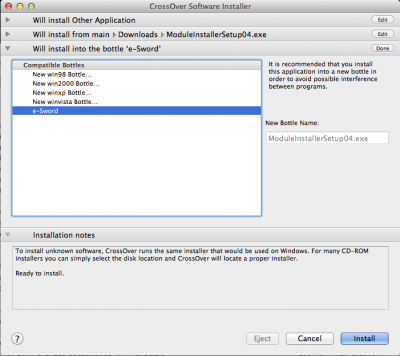
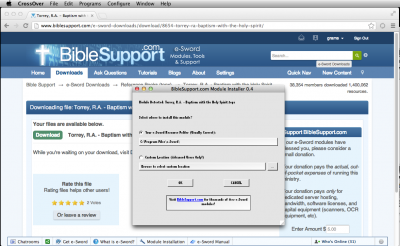
End result shown below: e-Sword for Mac with BibleSupport.com modules.

Should you want to access the actual module files such as to remove modules or copy them manually: Open e-Sword then select the Open C Drive in Finder button, and navigate down to the Program Files/e-Sword directory as shown in the screenshot below:
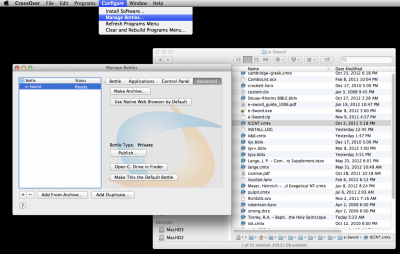
Greg
1. I installed CrossOver on my Mac (OSX 10.8.2) and used their defaults for the e-Sword program.
2. Then, to install modules from BibleSupport.com, I just download the module installer file ending in .exe normally from the web browser on my Mac.
3. When I click to open the .exe module installer file from my downloads, it directly opens CrossOver.
4. From there I just select the e-Sword bottle as follows, click Install, follow the default module installer prompts, and it works.
Screenshot below: Installing an .exe module from BibleSupport.com on e-Sword for Mac
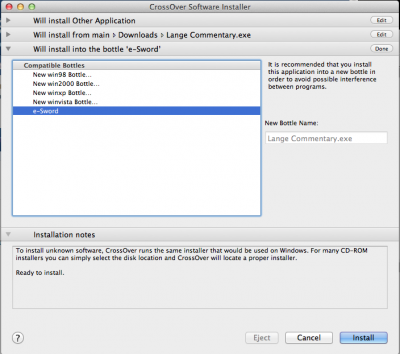
5. To install other BibleSupport.com modules on a Mac that are not in .exe format, such as .cmtx, .bblx, .topx, and those contained in .zip files, I also installed the e-Sword Module Installer within CrossOver. This allows you to download these modules still within your Mac browser (Chrome in my case). Then when you click to open the downloaded file, it will open in the e-Sword Module Installer. To do this, we need to do a few extra things as follows:
- a. Download the e-Sword Module Installer from your Mac browser.
- b. Open CrossOver. From the top menu bar, Select Configure, Install Software from the top menu.
- c. For the program installation options select the following - Window 1: select Other Application (near bottom of list); Window 2: Select an Installer - Edit - Choose Installer File, Select the ModuleInstallerSetup.exe file just downloaded in step (a) above, then Click Use This Installer Button. Window 3: Will install into the bottle...Select Edit, then choose the e-Sword bottle. Then click install. (Screen shot of this step is below)
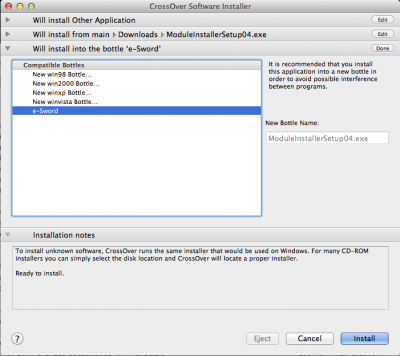
- d. Now you can just download these other file types in your Mac browser normally from biblesupport.com. After downloading, just click on them. The non .exe modules will then open in the e-Sword Module Installer. The .exe modules will still open as standalone installers just as they did before. For .zip files, just open the .zip first then click on the files inside.
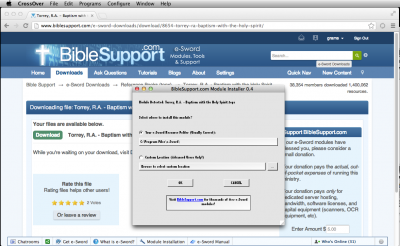
End result shown below: e-Sword for Mac with BibleSupport.com modules.

Should you want to access the actual module files such as to remove modules or copy them manually: Open e-Sword then select the Open C Drive in Finder button, and navigate down to the Program Files/e-Sword directory as shown in the screenshot below:
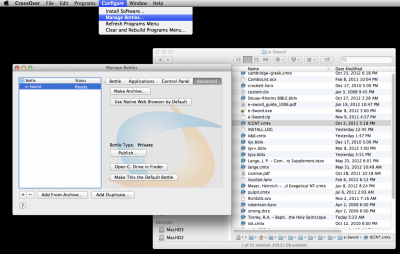
Greg
#1582 Upgrade Complete: Report any broken items
 Posted by grams
on 23 August 2011 - 01:10 PM
Posted by grams
on 23 August 2011 - 01:10 PM
This is great. Thanks for the hard work.
- Bible Support
- → Viewing Profile: Likes: grams
- Privacy Policy






 Find content
Find content



