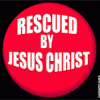I had the same problem and have told it to run in compatibility mode with Windows XP, which fixes the problem, but all my modules are not loading into the program under compatibility mode. I returned it to normal and the modules return (only it crashes after a few seconds still).
Is there a way to get all the modules to be recognized without downloading them all a second time (which would mean they would be taking up double the space on my computer)?
Of course it would be nice if this program would still place nice with Windows 10 since recent updates.