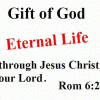I'm really digging E Sword 10.x and trying to let the Topic Notes replace my word processor for typing out sermons, but it bugs me that Control + S brings up the search rather than saves the work. Is there any other command other than moving the mouse to hit the save icon?

Is there a keyboard shortcut for "Save" on Topic Notes?
#2

Posted 15 November 2013 - 12:18 PM
Topic notes are saved automatically. This is the official expanation for Using the Topic Notes editor for creating sermons, studies and other writings.
http://www.e-sword.n...iewlet_swf.html
I believe it will answer your questions.
"Defenders of the faith are inclined to be bitter until they learn to walk in the light of the Lord. When you have learned to walk in the light of the Lord, bitterness and contention are impossible." --Oswald Chambers, in Biblical Psychology from The Quotable Oswald Chambers.
#4

Posted 25 March 2014 - 07:32 AM
Sadly brothers, there is more to this than meets the eye. Topics do not get saved 'automatically' in the 'instaneous' sense. I believe some Action has to first take place to Trigger the Save. Like 'changing to a different topic note' or like @miahluvdd said, 'shutting down the program' which probably evokes a save before fully exiting the memory.
The evil one being ever so indulgent, my laptop crashed because of viruses, so I switched to my old PC. I typed out quite a bit of text for a talk about the tabernacle in the topic notes. Regretfully my PC was running off my UPS without me realizing it, and it abruptly shut off. Finally when I restarted the PC, my entire topic note text was gone, as was a couple of hours of work.
So a word of caution everyone, I know this is a very rare occurence (but sometimes you have to invoke Murphy's law when you do Spiritual work). Please do not work with the assumption that your Topic notes are being saved seamlessley in the background unless you do one of the explicit actions i mentioned earlier.
I can perfectly understand why @miahluvdd wanted this feature. I have now reverted to the age old MS Word practise of paranoid [triple] clicking the Save icon every few minutes. What else can I do without a keyboard shortcut. The fact that esword doesn;t have a synchronizing service with a webserver doesn't help matters either. Still grateful for what we have thus far. (1sam 7.12)
#5

Posted 04 July 2022 - 03:57 PM
For e-Sword for windows training information > access e-Sword for Windows website https://www.e-sword.net/ > then select the TRAINING tab in the menu row > then select the option: "Using the Study Notes editor for creating your own commentary"
Also, select and view the option: "Using the Topic Notes editor for creating sermons, studies and other writings".
Please be patient as these files may take a little time to load up. If you have a "popup killer" installed on your Internet browser, then you will need to turn it off for these to operate.
On each of the editor options, for Journal Notes, for Study Notes, and for Topics Notes, there is an option to quickly SAVE the file by using your pointer on the SAVE File icon, which is positioned to the left, just above the page where you are editing.
With e-Sword for Windows running, click with your pointer somewhere in the e-Sword app which is open on your PC, then use the quick link from the keyboard function key "F1" to call up the e-Sword User's Guide, which was loaded as e-sword_guide.pdf in your e-Sword directory folder when you downloaded the recent version of e-Sword to your PC.
The Find option is then obtained using Ctrl+F keys together, then enter the phrase to be found, then press the Enter key.
Enter the search option Study Notes, which is mentioned on page 49 with further details in Chapter 10: The Study Notes, which begins on page 133.
Similarly, browse to the beginning of the document, then Find the Phrase Topic Notes, which is found in Chapter 11: Topic Notes, which begins on page 147. You will find Journal Notes in Chapter 9: Journal Notes, beginning on page 121.
Edited by Olaf Bacon, 22 July 2022 - 07:51 AM.
#6

Posted 07 July 2022 - 08:46 AM
I have sent a suggestion to the developer of e-Sword, Rick Meyers, to provide a quick link to Ctrl+S on the icon to the Save option, for the Journal Notes Editor, and for the Study Notes Editor, and for the Topic Notes Editor. I will let you know if this is implemented for e-Sword for windows version 13.0.1. I do not know how Ctrl+S is used on the Mac, iPhone, iPad, or Android varieties of e-Sword.
#7

Posted 13 August 2022 - 09:54 AM
The training module for topic editor for e-Sword for Windows is at https://www.e-sword....wlet/topic.html
Reply to this topic

0 user(s) are reading this topic
0 members, 0 guests, 0 anonymous users
Similar Topics
Study Notes on e-Sword for AndroidStarted by Guest_iTony888_* , 01 Jan 2024 |
Format for a hyperlink to a note in a Notes table within .bbliStarted by Guest_agsper652_* , 21 Feb 2024 |
iPad V12.1.1 - Study notes displaying in Hebrew? - HELP!Started by Guest_mb@markboyd.info_* , 17 Dec 2023 |
Help Error Opening Topics Notes DatabaseStarted by Guest_Rick Miller_* , 28 Apr 2013 |
Moving Study Notes to New LaptopStarted by Guest_donnob_* , 12 Jan 2024 |
Frequently Asked Questions
Latest Blogs
- 10 justifications for Bible reading
by SarahSherrill, Jun 27 2022 02:53 AM
According to the experts from Astros DigitalHere are ten reaso... - How can I fix the Cash App if it isn't Working?
by cashcardhelps, Jun 07 2022 01:12 AM
First, you must keep the app up to date with the most recent v... - How can an app benefit your pharmacy in growing business earnings
by Alteza, Jun 06 2022 03:14 AM
Apps comprise a large portion of the tech-driven society that... - What Is a Satire Essay Anyway?
by Caleb9, Jun 04 2022 08:22 AM
What Is a Satire Essay Anyway?A large number of professional w... - 25% OFF on Mauli Thread Rakhi Online for Brother
by giftsvalla, Jun 03 2022 02:02 AM
Mauli Rakhi are generally red. The red colour symbolizes stren...