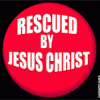E-Sword Screen.bmp 3.45MB
9 downloads
E-Sword Screen.bmp 3.45MB
9 downloads
I hope this works. I see a string, but have no idea whether the bmp will show or not. I am going to take a chance here because I can't see anything in preview mode.
On the screenshot, where each individual window is located, on my old system (that crashed) each window had a white section beneath it where I could view what I had selected. On the top of each window, where you see Bible or Commentaries, etc there would be a tool bar of sorts. And on the bottom right hand corner where the Editor window is, at the bottom of that screen I could choose my Topix files in a bar at the very bottom of the window.
How can I get all of these things back? I am at a loss. I have tried to look for the appropriate demos or help files, but either I am looking for the wrong things or not sure what I need to be looking for. I have read through the attached help file that is with the program and it shows the pics of what I want, but doesn't explain how to get them. If that makes any sense. I can see in the pics what I want and what I don't have, but am at a loss.
I believe this is version 10.2 that I have installed. During the install this time, everything went smoothly with no apparent problems. I was able to load back in the files that I had before. There doesn't seem to be any corruptions.
If you can see this picture, you will see that I have used Tab Renamer on my files. This happened just before my HD crashed and they seem to have carried over with no problem. And my windows were all fine on the old system, but now, I can't seem to get it back to where it was with the viewing pane (if that is what you call it).
I hope I did this right.
Thanks for being patient with me.