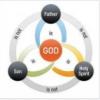So, I just purchased a nice, shiny new computer, and one of the first things I installed was e-Sword and then copied over my personal e-sword folder so that all of my study notes show up.
However, I've run into an annoying problem: The same version on my old computer has shorthand commentary names; for example, Keil & Delitzch is "K&D" on my old computer, but is spelled out on the new one. Thus, the Commentaries no longer fit on a line; if i use the option to force them to be on one line, they scroll.
Did something change? How can I get back the shorter names? (another couple of examples: "Adam Clarke" (new) used to be just "Clarke"; TSK Cross Reference was just "TSK").