Submitter
Follow @BibleSupportSUPPORT TOPIC File Information
- Submitted: Aug 23 2016 07:36 PM
- Last Updated: Sep 26 2016 04:53 PM
- File Size: 889.23K
- Views: 52440
- Downloads: 6,826
- Author: Josh Bond
Support BibleSupport.com
-
If our e-Sword and MySword modules have blessed you, please consider a small donation.
Your donation pays only for dedicated server hosting, bandwidth, software licenses, and capital equipment (scanners, OCR equipment, etc).
Other Modules By Same Author
e-Sword Utility:
Download
e-Sword Tab Renamer 1.5




 16 Votes
16 Votes
Author:
Josh Bond
Don't like a current tab name (abbreviation) for a Bible, commentary, dictionary, devotional, etc? Something taking too much space?
This program lets you change the tab name without any technical knowledge! You can also change the tab name description visible when you hover the mouse over the tab abbreviation in e-Sword.
Technically challenged? No problem! Use this self installing application.
Compatibility
Works on all e-Sword PC 9-11 resources and Apple modules. Also works on official resources.
Steps:
- Click "Open module" and browse to the module (*.bblx, *.cmtx, *.dctx, *.mapx, *.harx, ...)
- The current description and tab names will be displayed.
- Change them to whatever you want and click "Update"
- Close the app.
Do not use the same tab names as the official e-Sword resources. For example, you cannot name a Bible resource "NIV". e-Sword will not display your Bible resource because that tab name is reserved for official e-Sword resources.
What's New in Version 1.5 (See full changelog)
- September 9, 2016: Minor bug fixes
- September 2, 2016: No coding changes. I added a code signing certificate to both the installer exe and the tab renamer exe to avoid most virus/malware warnings. This identifies the program as being from "Bible Support".
- August 2016:
- Reset the creation date of the file listing.
- Fixed the issue with admin/elevated rights.
- Added support for Apple modules.
- All 9-11/Apple modules, even official resources, can now be changed.
Last year this worked fine for me. But now it continues to have the "Run administrator" option below "OPEN" every time i attempt to open it. It won't open even when I re download it and it continues to have the Run Administrator right below Open. I guess i need to find another way to rename files.
I'm annoyed because I downloaded the 2020 version of MLV and it forced itself to the FRONT of the first line, ahead of the A's. I re-named it in the Downloads section of this computer but it did not change in the e-sword. Also i can't seem to get the 2019 MLV to delete but i was able to get it to HIDE using the Options Resource Settings. I suspect it's because I have the 12.0 now instead of 11. Where can an old person become educated regarding this kind of tech. I would LOVE to make a module.
Where are the modules only a half dozen are in the Program files(x86) e-sword folder. Where are the rest? And when I hoover over the name nothing happens or appears. Any suggestions?
In response to queries, the Certificate for e-Sword Tab Renamer was issued to Bible Support, and the Certificate Status is okay. The authority is now COMODO RSA Code Signing CA, Valid from 2016-09-03 to 2017-09-04. Ignore queries. On response to "The app you're trying to install isn't a Microsoft-verified app", select "install anyway". To the User Account Control query, "Do you want to allow this app to make changes to your device?" move response from "No", to "Yes". The default address, Select Destination Location, C:\Program Files (x86)\e-Sword Tab Renamer, is okay. Click "Next", click "Install", Read screen message, click "Next", click "Finish".
The e-Sword files displayed for Resources are sorted in alpha-numeric filename order, so use File Explorer to change filenames, as required, but do not change the filetype (the four letters after the period).
When you run the app, e-Sword Tab Renamer, in the first square which has edges highlighted, browse to the file you want to amend, and click that filename. Then enter the required changes, Then select "update". Then restart e-Sword to check your changes.
Maybe this does not belong here,
Maybe it does.
How can I sequence / re-sequence the presentation "order" of the Tabs in COMMENTARIES and DICTIONARIES (because currently i have to go up and down instead of looking at a good alphabetical arrangement)
Thank you
There is an e-Sword Utility provided by Bible Support, the e-Sword Library Manager, which will enable you to re-order the entries on your PC regarding e-Sword modules. When the modules are loaded by e-Sword, then they are listed in filename order. The tabs are associated with the files. The file types (the letters after the period in the full file name) pertain to a specific type of e-Sword module. You could use File Explorer to change the names of modules, into the order you want them to appear. Or you could use this LIBRARY MANAGER which will add numbers in front of the file name, so that you can order the files in numerical order.
Refer to http:// www.biblesupport.com/e-sword-downloads/file/7430-e-sword-library-manager/
LINK: http://www.biblesupp...ibrary-manager/
If you then also want to change the spelling on the tab, use the e-Sword Tab Renamer.
Maybe this does not belong here,
Maybe it does.How can I sequence / re-sequence the presentation "order" of the Tabs in COMMENTARIES and DICTIONARIES (because currently i have to go up and down instead of looking at a good alphabetical arrangement)
Thank you
This program works like a charm. Thanks for the good work Josh
Very charming indeed! ![]()
Other files you may be interested in ..
- 8,222 Total Files
- 50 Total Categories
- 273 Total Contributors
- 5,878,304 Total Downloads
- Nabaza, William R. - Out Of Her Poverty by: Weblord William R. Nabaza Latest File
- weblord Latest Submitter
16 user(s) are online (in the past 30 minutes)
1 members, 13 guests, 0 anonymous users
Bing (2), semaj














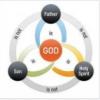




Tried to renamee some cmtx and dctx files in e-sword 12.01 and had no joy. Think you can work your magic fingers again Josh?