Submitter
Follow @BibleSupportSUPPORT TOPIC File Information
- Submitted: Nov 28 2011 07:46 PM
- Last Updated: Nov 23 2022 09:26 AM
- File Size: 3.82MB
- Views: 399062
- Downloads: 137,262
- Author: Josh Bond
Support BibleSupport.com
-
If our e-Sword and MySword modules have blessed you, please consider a small donation.
Your donation pays only for dedicated server hosting, bandwidth, software licenses, and capital equipment (scanners, OCR equipment, etc).
Other Modules By Same Author
e-Sword Utility:
Download
FOR WINDOWS PC ONLY e-Sword Module Installer 0.6




 270 Votes
270 Votes
Author:
Josh Bond
Description
The e-Sword Module Installer automatically installs your e-Sword modules! It copies your e-Sword module to your e-Sword Resources Location or User Files Location on your Windows PC. This works for e-Sword 9 onwards.
Step 1:
Download and install the Module Installer. (During or after the download, click "Open" or "Run" to install the Module Installer)
Step 2:
You can install modules from Windows Explorer, Internet Explorer, or Firefox.
Option A - Double Click the file in Windows Explorer
You can now double-click any e-Sword module you downloaded in Windows Explorer:
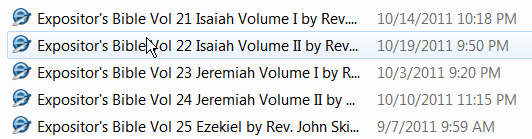
(If the Module Installer asks you for Administrator permissions, click "Yes".)
For a non-editable module, the Module Installer shows this screen (don't worry, all you have to do is click "OK").
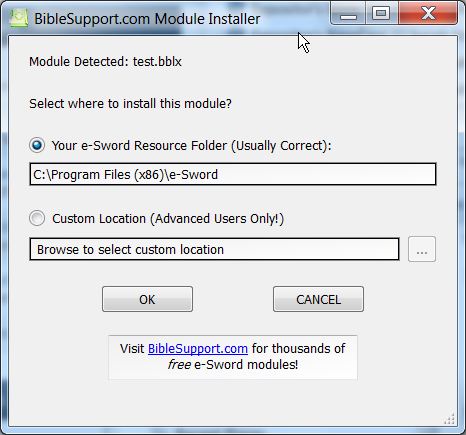
For an editable module, the Module Installer shows this screen (don't worry, all you have to do is click "OK").
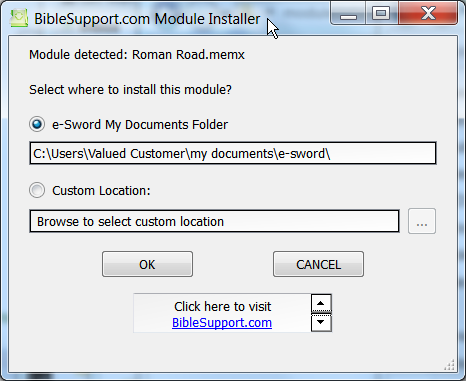
Zip files
If you downloaded a zip file: double-click the zip file (or open it while you download the file, as shown below). When the zip file opens, double-click the e-Sword module to launch the installer.
Option B - Installing directly from Internet Explorer
You can install a module without leaving Internet Explorer! After starting your download in Internet Explorer 9, click Open in the popup at the bottom of the screen. This will launch the Module Installer when the download finishes.

Option C - Installing directly from Firefox
You can install a module without leaving Firefox! After starting your download in FireFox, the download popup below will appear. Click the "Open with" option and click "OK". This will launch the Module Installer when the download finishes.
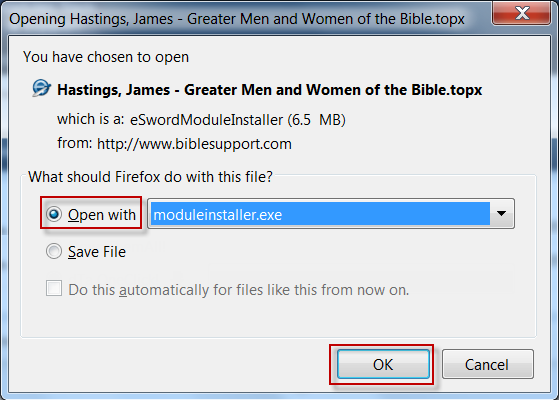
Compatibility
Windows 2000, Windows XP, Windows Vista, Windows 7, Windows 8, Windows 10 and maybe older versions of Windows.
Acknowledgments
Special thanks to Brent Hildebrand for help with the installation file, which was was more trouble than the application itself. And special thanks to Doctor Dave and Jon Graef for beta testing.
What's New in Version 0.6 (See full changelog)
- September 2, 2016: No coding changes. I added a code signing certificate to both the installer exe and the tab renamer exe to avoid most virus/malware warnings. This identifies the program as being from "Bible Support".
- July 2016:
- Updated to work with e-Sword's HTML/Apple modules, such as commentary.refi, bible.bbli, reflibrary.refi, lexicon.lexi, etc.
No one needs to download and use the very time consuming program. All you have to do is extract the zip file and copy the files to the eSword folder and you are done.
I have a copy to set up in my send to this program is just as fast as the send to and as fast as the copy to
and dealing with the raw file topx. bblx etc I use chrome as my browser I downloaded a raw dctx file and the program poped up I hit ok and was done way way way faster then any other way
There's other ways to install e-Sword modules. But the reason this utility has 20,000 downloads is the majority of e-Sword users are not technically astute. They need a way to automatically copy modules because they barely know what a file is, much less how to copy it, where to copy it to, or even where to find the file (on their PC) after downloading it. They think File Explorer is the same as Internet Explorer. They just aren't capable of copying files themselves.
Sounds crazy for some of us. But this is the state of the average e-Sworder. ![]()
very helpful
All you have to do is extract the zip file and copy the files to the eSword folder and you are done.
I 've done all that the files are in E sword but how do I get them to open so I can use them
Thank you so much for all your hard work in getting these materials into our hands--glory to God. I recently lost my harddrive on my other computer and am having to redownload the modules I lost. Thank you for the opportunity and Jesus bless you.
Your sister,
Lindy
is it possible to add "browse" button on UI for select module to install? not only by clicking on module in win explorer.. I think it'll make module instalation on linux (under wine) much easy. otherwise you need to assosiate file with nedeed program under wine (sometimes it's not so easy). for e.g I can't get to work this http://www.biblesupp...-дэвид-йосефон/
ps: On windows 8 it does not work also((
VERY Dissapponted... spent lots of time never got it to work. All the doulbe clicking, copy ets. The Installer program never comes up. I have e Sword 10.. so it should be compatible.
PS I have Windows 8 also ... not working
Love you guys stuff. I'm really enjoying my growth in grace. More of God's grace and anointing in your life.
--BIG THANKS--
It's been a wonderful experience to avail the free facilities provided by e-sword for His Glory alone. May the Lord continue to bless you for the extension of His kingdom. The resource materials will greatly help me for His ministry.
Big thanks and God bless you mightily.
Oscar Aier
Other files you may be interested in ..
- 8,222 Total Files
- 50 Total Categories
- 273 Total Contributors
- 5,877,882 Total Downloads
- French David Martin , KJB Latest File
- PeanutGallery Latest Submitter
31 user(s) are online (in the past 30 minutes)
4 members, 25 guests, 0 anonymous users
ephrlee2007, dsundance, MyBibles, Bing (2), netmender


















This PC program doesn't run on an android tablet.