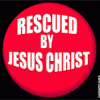Submitter
Follow @BibleSupportFile Information
- Submitted: Jul 27 2011 11:00 PM
- Last Updated: Aug 01 2014 08:33 AM
- File Size: 77.97MB
- Views: 158636
- Downloads: 23,876
- Author: Josh Bond
- e-Sword Version: 9.x - 10.x
Support BibleSupport.com
-
If our e-Sword and MySword modules have blessed you, please consider a small donation.
Your donation pays only for dedicated server hosting, bandwidth, software licenses, and capital equipment (scanners, OCR equipment, etc).
Other Modules By Same Author
Download e-Sword User's Guide PDF v.10.4 10.4




 61 Votes
61 Votes
Author:
Josh Bond
e-Sword Version:
9.x - 10.x
Need help installing e-Sword modules? Use the e-Sword Module Installer!
Press F1 to View the e-Sword Manual if you have e-Sword 10.x installed.
This guide has been updated for e-Sword 10.4. The updated guide also includes numerous other corrections and enhancements.
Goal of this Documentation
The goal of this documentation is to explain every e-Sword feature for both the casual and advanced user. This documentation is the product of hundreds of hours of work and the most comprehensive e-Sword documentation ever produced.
If you have questions about a feature, we hope you can easily find the answers you are seeking by referring to the hyperlinked Table of Contents. The Table of Contents is available in the Bookmarks window of Adobe Acrobat. The Table of Contents is invaluable for using this documentation.
This documentation uses informal, conversational English, keeping with our goal of real-world use by Christians wanting to learn more about e-Sword. The best way to accomplish our goal is to use conversational English.
Copyright and Distribution
This text is copyrighted only to prevent the documentation from being used for commercial profit.
You may freely copy and distribute this documentation as long as you make do not make any changes or use the documentation commercially, including charging, in any way, for it’s use, reading or distribution.
If you have any questions on this policy, contact Josh Bond at BibleSupport.com.
Table of Contents
About this User’s Guide
About e-Sword
Goal of this Documentation
Documentation Author
Copyright and Distribution
What’s New in e-Sword 10?Reference Library
Search All Topics At Once
REFX File Format
Support For Pictures
New Editor with True Word Processing Power
SermonAudio.com Integration
STEP Reader Still Included
Chapter 1: Getting to Know e-Sworde-Sword Interface Overview
e-Sword Quick References: Tooltips
Common Tasks Menu
e-Sword Hotkey Reference Sheet
The Main Toolbar and Main Menu
Main Toolbar Icon Summary
Maximizing Window Views
Bible Books Navigation Tree
Introduction to the Bibles Window
The Compare Tab
The Parallel Tab
Introduction to the Commentaries Window
Introduction to the Editors Window
Introduction to the Dictionaries Window
Introduction to the Reference Library
Chapter 2: Customizing e-SwordAdjusting the Layout of e-Sword’s Main Screen
Maximizing / Minimizing Window Panes With Push Pins
Maximizing Window Panes With the Window Menu
Making Window Panes Larger or Smaller
Window Docking Introduction
Docking Windows – Getting Started
Docking Windows: Overlapping
Floating Window Customization
Zoom Feature: A Gift for Old Eyes
The Zoom Icon
Zooming with the Mouse Wheel
Changing Fonts and Sizes
Changing Text and Background Colors
e-Sword Multilingual Settings
Changing the e-Sword Application Language
Tooltip and Bookmark Options
Search Options
Reset e-Sword Settings
Hiding and Uninstalling Resources
Hiding Resources
Permanently Delete Resources
Deleting Editor Notes
Configuring Resource Tabs
Display Tabs on a Single Row or Multiple Rows
Resource Tab Sorting - Advanced
Renaming Resource Tabs
Resource Tab Conflicts
Changing the e-Sword Resource Location
Downloading Additional Resources
Unofficial Resources
Official Resources
Installing Unofficial Resources
e-Sword Module Installer
Self Installing Resources
Support for Unofficial e-Sword Resources
Chapter 3: The Bibles Window in DetailNavigating the Bible in the Bibles Window
Using the Bible Books Window
Using the Lookup Scripture Reference Popup
Viewing Your Previous Bible Search Results
Viewing Your Verse History
Recognizing Study Notes in the Bible Window
Searching the Bible - Basic
Quick Searching – Context Menu
Additional Search Options Wheel
Searching Only the OT, NT, and Apocrypha
Apocrypha
Extended Bible Search - Multiple Translations
Search Results
Searching the Bible - Advanced
Copying and Printing Bible Searches
Printing
Quick Copying
Copying/Printing Entire Bible Passages
Copying and Printing from Parallel Mode
Working with Strong's Hebrew and Greek Numbers
Strong’s Number Basics
e-Sword Modules with Strong’s Numbers
Viewing Strong’s Number Definitions Without Leaving the Bible Window
Viewing Strong’s Number Definitions in the Dictionary Window
Searching by Strong's Numbers
The Compare Tab
The Parallel Tab
Split Bible View
Analyzing Verses – Passage Theme and Word Distribution
Using the Gospel Harmony
Displaying Information about a Bible Translation
Chapter 4: Highlighting, Marking, and Bookmarking ResourcesHighlighting Text
Marking Text
Working with Bookmarks
Setting Bookmarks
Accessing Bookmarks
Bookmark Hotkeys/Shortcuts
Bible Markup File
Chapter 5: The Verse List Feature – Saving VersesNavigating Verse Lists
Changing Verse Lists
Creating a Verse List and Adding Verses
Adding a Verse from a Verse List
Deleting a Verse from a Verse List
Sorting Verses in a Verse List
Viewing Verse Lists
Quickly Adding a Verse to a Verse List
Creating a Verse List from a Search
Updating a Verse List
Adding a Verse from a Verse List
Deleting a Verse from a Verse List
Sorting Verses in a Verse List
Deleting Verse Lists
Chapter 6: Printing in e-SwordThe Print Preview Window
Printing Bible Chapters
Printing Selected Verses and Chapters
Printing from the Editors Window
Printing from the Commentaries
Printing from the Dictionaries Window
Printing from the Reference Library Window
Printing Bible Reading
Printing Daily Devotions
Printing Prayer Lists
Printing with the STEP Reader
Chapter 7: The Commentaries WindowUsing Commentaries
When to Synchronize/Unsynchronize a Commentary
Selecting Between Verse, Book, and Chapter Comments
Viewing “Next Comment” and “Previous Comment”
Viewing Commentary Information
Viewing All Commentary Entries – Birds Eye View
Searching a Commentary
Searching More Than One Commentary Simultaneously
Chapter 8: Introduction to the EditorsNew Editor Features in e-Sword 10
Editor Hotkeys
Using the Editor – Word Processing
Find (Ctrl-F), Replace (Ctrl-R), Go To (Ctrl-G)
Spell Check (F7)
Thesaurus (Shift-F7)
Cut (Ctrl-X), Copy (Ctrl-C), Paste (Ctrl-V)
Pasting Formatted Text (F11 Toggle)
Undo (Ctrl-Z) and Redo (Ctrl-Y)
Insert Bookmark
Insert Hyperlink
Insert Table
Dragging Table Boundaries
Table Properties (Table Settings)
Adjusting Rows and Columns
Insert Picture
Image Attributes
Header and Footer
Page Layout
Show/Hide Formatting Symbols
Font Selection and Size
Bold (Ctrl- ![]() , Italic (Ctrl-I), Underline (Ctrl-U)
, Italic (Ctrl-I), Underline (Ctrl-U)
Font Color
Highlight
Format Scripture Tooltip (Ctrl-J)
Align Left, Align Center (Ctrl-E), Align Right, Justify
Numbering and Bullets
Bullets and Numbering Format
Indent Paragraph (CTRL-TAB) and Outdent Paragraph (SHIFT-TAB)
Format Paragraph
Border
Columns
Page Break
Save Notes
Understanding Where the Editors Read Notes Files.
How to Backup Your Notes - Advanced
Storing/Sharing Your Notes on DropBox.com
Chapter 9: Journal NotesViewing Journal Notes
Creating a Journal Note
Editing a Journal Note
Deleting a Journal Note
Viewing All Journal Notes – Overview
Searching Journal Notes
Additional Search Options Wheel
Copying from the Bible to Your Journal Notes
Copying from Other Windows to Journal Notes
Copying the Entire Text
Copying an Excerpt
Importing and Exporting Journal Notes
To import a file:
To export a Journal note:
Managing More than One Journal Notes File - Advanced
Creating a New Journal Notes File
Opening a Journal Notes File
Changing Where e-Sword Reads Journal Notes - Advanced
Chapter 10: The Study NotesViewing Study Notes
Viewing All Study Notes
Viewing a Specific Study Note
Creating a Study Note
Editing a Study Note
Deleting a Study Note
Viewing All Study Notes – Birds Eye View
Searching Study Notes
Additional Search Options Wheel
Copying from the Bible to Your Study Notes
Copying from Other Windows to Study Notes
Copying the Entire Text
Copying an Excerpt
Importing and Exporting Study Notes
To import a file:
To export a Study note:
Managing More than One Study Notes File - Advanced
Creating a New Study Notes File
Opening a Study Notes File
Changing Where e-Sword Reads Study Notes - Advanced
Chapter 11: Topic NotesViewing Resources: Topic Editor or Reference Library?
e-Sword 9 Users: Can’t Find your Topic Notes?
Viewing Your Topic Notes
Creating a Topic Note
Editing a Topic Note
Optimizing Topic Notes Files with Images
How Image Bloat Happens
Removing Image Bloat
Deleting a Topic Note
Searching Topic Notes
Additional Search Options Wheel
Copying from the Bible to Your Topic Notes
Copying from Other Windows to Topic Notes
Copying the Entire Text
Copying an Excerpt
Importing and Exporting Topic Notes
To import a file:
To export a Topic note:
Managing More than One Topic Notes File - Advanced
Creating a New Topic Notes File
Opening a Topic Notes File
Changing Where e-Sword Reads Topic Notes - Advanced
Reference Library (.REFX) Files
When to Use Reference Book Files
Why Convert to Reference Book Files Then?
How to Convert Topic Notes to Reference Book Format
Chapter 12: The Dictionaries WindowUsing Dictionaries
Topics List and Performance
Quick Lookup Inside the Dictionary
Viewing Dictionary Search History
Viewing Strong’s Number Definitions in the Dictionary Window
Strong’s Number Basics
Searching a Dictionary
Searching More Than One Dictionary Simultaneously
Chapter 13: Reference LibraryViewing Resources: Topic Editor or Reference Library?
Why Can’t I View Topic Notes Files in the Reference Library?
Opening the Reference Library
Reference Library: Background, Foreground, Resizing
Viewing Resources in the Reference Library
Filtering Resources in the Reference Library
Searching the Reference Library - Basic
Additional Search Options Wheel
Searching the Reference Library - Advanced
Extended Search - Multiple Reference Books
Search Summary
Paste Into Topic Notes
Highlighting Text
Chapter 14: The Bible Reading PlanOpening Bible Reading Plans
Using Bible Reading Plans
Previous Reading and Next Reading
Incrementing the Reading Plan Progress Bar
View Chapter as Paragraph
Changing Bible Reading Plans
Creating a Bible Reading Plan
Show at Startup
Chapter 15: Daily DevotionsOpening the Daily Devotions
Using the Daily Devotions
Show Devotions at Startup
Chapter 16: Prayer RequestsOpening Prayer Requests
Viewing Prayer Requests
Adding Prayer Requests
Editing or Deleting a Prayer Request
Managing Prayer Request Files
Creating Prayer Request Files
Loading Prayer Request Files
Show Prayer Requests at Startup
Chapter 17: Scripture MemoryOpening Scripture Memory
Viewing Verses to Memorize
Adding Scripture Memory
Editing or Deleting a Memory Verse
Testing Memory Verses
Associate Reference Test
Fill In The Blanks
Word Position
First Letter
Managing Memory Verse Files
Creating Memory Verse Files
Loading Memory Verse Files
Show Memory Verses at Startup
Chapter 18: SermonAudio.comOpening the SermonAudio.com Window
Listening to a Sermon
Learning More About the Speaker or Sermon
Using the Sermon Player
Listening to Sermons On Different Verses
Sorting Sermons By Heading
Adjusting the Width of Heading Columns
Chapter 19: Sermon IllustrationsUnlocking Sermon Illustrations
Opening Sermon Illustrations
Viewing and Copying Sermon Illustrations
Filtering Sermon Illustrations
Adding Sermon Illustrations
Editing or Deleting a Sermon Illustration
Chapter 20: The Graphics ViewerOpening the Graphics Viewer
Viewing Graphics
Selecting Graphics within the Graphic File
Panning Graphics
Resizing Graphics
Copying Graphics
Chapter 21: The STEP ReaderOpening The STEP Reader
Viewing STEP Books
Pasting Into Notes
Searching STEP Books
Chapter 22: Searching e-Sword Using Regular ExpressionsRegular Expressions
Conventions Used in this Chapter
Lesson 1: Case sensitive; Characters found anywhere
Lesson 2: Literal vs. Special Meaning Characters
Lesson 3: Word Boundaries
Lesson 4: Dot Character
Lesson 5: Brackets “[]”
Lesson 6: Range of characters “-”
Lesson 7: Caret “^”
Lesson 8: Word Characters “\w”
Lesson 9: Non-Word Characters “\W”
Lesson 10: Pipe Character “|” and Parenthesis “()”
Lesson 11: Digit “\d”
Lesson 12: Quantifiers "*", "+", and "?"
Lesson 13: Curly brackets “{}”
Lesson 14: Beginning Verse Anchor “^”
Lesson 15: Ending Verse Anchor “$”
Lesson 16: Putting It All Together with Useful Examples
Example 1: Verses Starting/Ending with a Specific Characters
Example 2: Finding Words Beginning/Ending with Specific Characters
Example 3: Finding Verses Only If They Contain Two+ Specific Words.
Example 4: Finding “Wildcard” Verses References.
Example 5: Finding a Verse with Words in Proximity to other Words.
Reference Information on Regular Expressions.
A really good manual, and very well laid out, easy to follow through and to understand.
Just a few things that seems to be lacking in it, and they are more to do with "how to" things. They are:
- Changing the default font option in e-Sword. The Font dialog you showed for the Topic Note editor only changes the font for that particular session, and not the default font.
- Managing resources and Tab options in e-Sword
- Lastly, how to use the Hyperlink Dialog.
Blessings,
Stephen.
Thanks for the feedback. You can find everything you asked for in the manual. I recommend using the Table of Contents to find information. I used 3 levels of headings to show more detail in the Table of Contents to help people find the information they're after. The headings also helped logically organize the information better.
Page 42 discusses e-Sword's default fonts. (Chapter 2: Customizing e-Sword Chapter)
Pages 46-50 provides a wealth of information related to managing resources, configuring tabs ,etc. (Chapter 2: Customizing e-Sword Chapter)
Page 104 discusses the Hyperlink functionality (Chapter 8: Introduction to the Editors)
All page numbers are quoted from "Revision: 11/13/2011 B", although I believe all the versions of this manual have the same page numbering.
If it has to do with the version of e-Sword you need to adjust the title, it reads now as this is e-Sword User Guide v.1007, which would be a slight version update from v.1006. OTOH, if it's e-Sword (v10.0.7+) User Guide, this would read to me as e-Sword (v10.07+) User Guide (rev. 01.2012).
I suppose on a fast connection most don't care, I spent 2 hours downloading what I thought was an updated guide, waste of time and bandwidth for me.
Installing Unofficial Resources
I see the Table of Contents for the User's Guide, but where can I find the User's Guide? Sorry to be so BibleSupport.com illiterate, but it's like someone is telling me instructions D, F, G, etc., but I don't know A, B, C.
Thank you and God bless you!
Other files you may be interested in ..
- 8,222 Total Files
- 50 Total Categories
- 273 Total Contributors
- 5,877,813 Total Downloads
- Son Of Man Bible Latest File
- anapto Latest Submitter
24 user(s) are online (in the past 30 minutes)
0 members, 22 guests, 0 anonymous users
Bing (2)